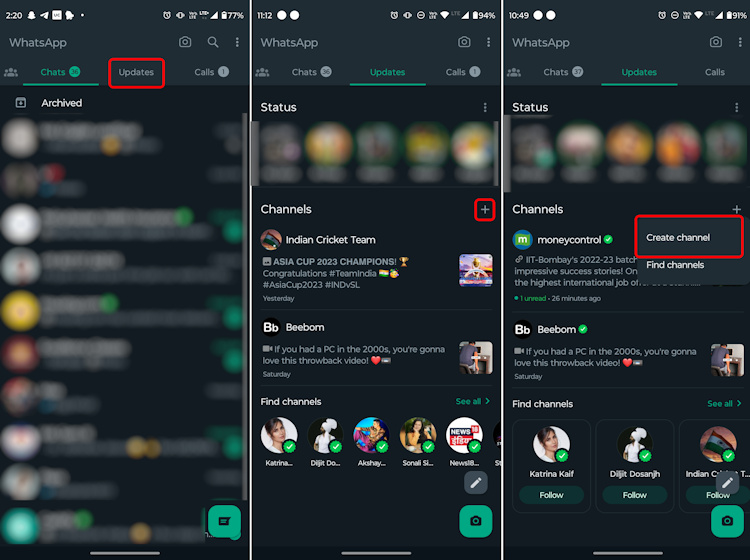WhatsApp Channel: Create Channel,Customize and Delete Channel

How to Create a WhatsApp Channel, Customize, Share and Delete Channel with detailed tutorial.
Table of Content
About creating a WhatsApp Channel
Create a channel to use WhatsApp to share updates and information with your current followers and connect with new ones. With a channel, you can share one-way updates to an unlimited audience.
Share updates and information with your followers
Use your channel to share things like:
- Text
- Images
- Videos
- Stickers
- Links
While some features might feel familiar to WhatsApp chats, channel updates are a one-way broadcast rather than a conversation. Followers can’t reply directly to updates or send messages to channel admins. Instead they can show their interest in a channel’s content by adding emoji reactions to channel updates or voting on polls.
Updates are sent from your channel, which is in a separate part of the app away from chats and calls. Followers won’t see your WhatsApp profile name, picture, or your phone number.
You’re responsible for keeping the content on your channel safe, relevant, and age-appropriate for your followers,
Attract new followers
People can find your channel several ways.
External link: Share a link to your channel on other websites or apps. Your channel and updates will be viewable in WhatsApp.
In-app sharing: Followers can share channels they like with their WhatsApp contacts.
Browsing in the app: WhatsApp users can search for channels or find them by browsing the directory.
How to create a WhatsApp Channel ?
Create a channel to share updates and connect with your followers directly through WhatsApp. You’ll need a WhatsApp account to get started, if you don’t have one learn how to get one here. You can also access Channels through the WhatsApp Business app, learn more here. If you have a WhatsApp account, make sure it’s updated to the latest version.
To add more security to your channel, turn on two-step verification for the WhatsApp account creating your channel and on the accounts of any admins.
Create a channel
- Open WhatsApp Web, and go to Channels by clicking the Channels icon
- Click + > Create channel.
- Click Continue and continue through the onscreen prompts.
- Add a channel name to finish creating your channel. You can choose to change the name again at any time.
- Customize your channel: You can choose to customize your channel now by adding a description and icon or wait until later.
- Add a channel description: Write a few words to help potential followers understand what your channel is about.
- Add a channel icon: Add an image from your phone or the web to stand out.
- Click Create channel, and you’re done!
How to Delete a WhatsApp Channel ?
- From the Updates tab on mobile or Channels page on web, find and tap or click your channel to open it.
- Tap or click your channel name, and then Delete channel > Delete.
- Enter your phone number to confirm and tap or click Delete.