How To Host Telegram Bot on Digital Ocean
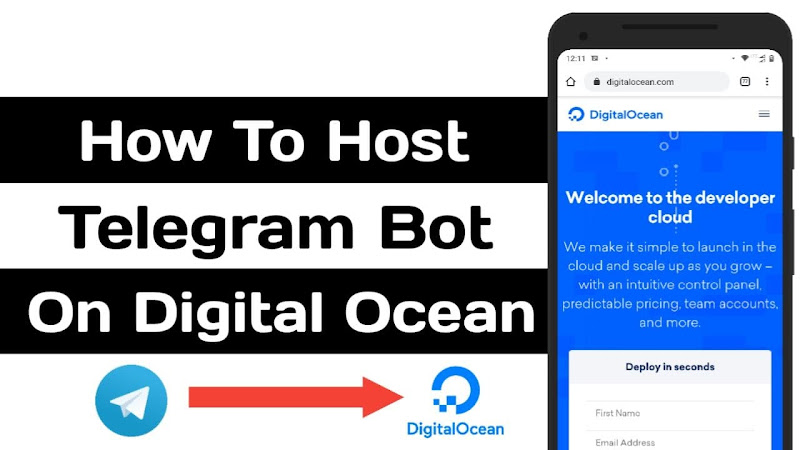
How to host telegram Marie bot on Digital Ocean with Unlimited Filters by hosting a Postgres server ourselves
- No Dyno Issus
- Unlimited Filter
- Better Speed
- Less response time
Your BOT will be up and running as long as you pay for VPS 😋
Lets create a Digital Ocean Account first!
Digital Ocean: https://cloud.digitalocean.com/registrations/new
Enter required details and signup with Digital Ocean!
Card verification is required for signup! You’ll be charged some amount for verification and the same will be refunded within few hours. So don’t worry.
To avail digital ocean 100$ free credits promo offer, register and sign in through this link : https://m.do.co/c/aa2ff0eeaa5e
Making an instance in Digital Ocean
Creating a SSH key
Download PuTTY ; https://www.chiark.greenend.org.uk/~sgtatham/putty/latest.html
Create a new SSH Public key and copy paste it in Instance config page.
Save it as our Private key.
Deploy instance.
Connecting to the instance!
-
Connecting to instance with our ssh key
1
hostname : root@IPV4address
-
You’ll be logged in as a root user!
-
Create a new user with sudo privileges ( cause it’s better that way)
1
sudo adduser <newusername>
Enter a new username and password (typed password will be invisible) and press enter for all other values to leave it to default
1
2
3
sudo usermod -aG sudo <newusername>
su - newusername
-
Now whenever you login to your instance, change to your user by;
1
su - newusername
Setting up your repository
Configure Marie Bot Repo;
Clone the source code of Marie
Source Code : https://github.com/prgofficial/Marie-2.0-English
Create config.py file from sample_config.py
1
2
3
4
5
Bot Token : from Bot Father
Owner ID : from Rose ( /id )
Owner username : Any name
Database Url : Install postgres server in our Instance and get
Install and setup a Postgres Server
Connect to your instance, then run;
1
2
3
sudo apt-get update
sudo apt-get install postgresql postgresql-contrib
Give sudo permission to user
1
sudo usermod -aG sudo postgres
Set a new password
1
sudo passwd postgres
password will be invisible, dont worry!
Login to postgres
1
su - postgres
Create new user for psql
1
2
3
4
5
6
7
createuser --interactive --pwprompt
- enter a name for user
- enter a password for user
- give superuser power
you can give any name and password!!
Create a database and assign user
1
createdb -O <username> <newdbname>
Allow remote access
1
nano /etc/postgresql/12/main/postgresql.conf
Uncomment, and change the value
1
2
- listen_addresses = 'localhost' To
listen_addresses = '*'
this will allow Postgres connections from anyone.
USE CTRL + O and press enter to save the file and CTRL + X to exit the editor
Allow Connections from everyone
1
nano /etc/postgresql/12/main/pg_hba.conf
Modify this section;
1
2
3
4
5
- IPv4 local connections:
host all all 127.0.0.1/32 md5 TO;
- IPv4 local connections:
host all all 0.0.0.0/0 md5
this will allow anyone to connect to your DB using the username and password!
USE CTRL + O and press enter to save the file and CTRL + X to exit the editor
Allow port 5432
1
sudo ufw allow 5432/tcp
Restart postgres to apply changes
1
sudo systemctl restart postgresql
Now, your DB URL will be;
1
postgres://username:pw@hostname:port/dbname
Hosting Marie REPO
Connect to your instance using putty
connect again using putty or;
Press CTRL + A + D to go back to your user from our current screen
Using screens is a better way to run your programs.
1
screen -S marie
This will open a new screen inside our main terminal.
Clone your source code to your instance
1
git clone your_repo_url
Enter your github username and password and hit enter!
Change your current dirrectory
1
cd reponame
Install required dependencies.
1
2
3
sudo apt install python3-pip
pip3 install -r requirements.txt
Start your BOT !
1
python3 -m tg_bot
Your BOT is ready to use :)
Now your bot is ready with nearly Unlimited Filters….
Some Usefull commands;
To detach from current screen Ctrl + a + d ( hold Ctrl and press a and d sequentially )
To see all active screens screen -ls
To attach to a screen screen -r number
To detach from a screen screen -d number
To logout from terminal with BOT running in screen Ctrl + a + d
Credit: @PrGofficial Documented by: @PrGofficial